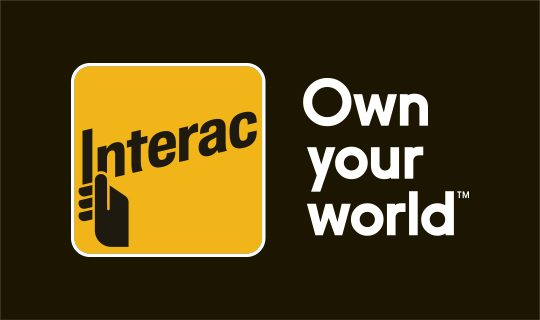NEW INTERAC® e-Transfer: Request Money and Autodeposit
We are excited to announce that today we launched two enhanced features for INTERAC® e-Transfer – Request Money and Autodeposit! These new and convenient features are designed to save you time and make receiving and depositing your money that much easier. Please see below for further details.
INTERAC Request Money
Allows you to request money from an email contact through online banking, mobile web and the mobile app. When the contact logs into their online banking and fulfills your request, the funds are withdrawn immediately from their account and deposited into yours.
Online Banking:
- Log in to your VantageOne online banking and select ‘Request Interac e-Transfer’.
- Select the recipient you want to request funds from. You can choose a pre-existing contact or add a new recipient. You will need to check the box confirming you have received consent from the recipient for the request.
- Add the amount and optional invoice number and due by date.
- You have the option to add a personalized message, an invoice number and/or a due date. This is useful for small business members.
- Choose which account you want the fund to be deposited to.
Mobile App:
- Press the Interac e-Transfer tile on the home screen of the app.
- Login, if prompted.
- Press Request from the menu at the top.
- Press the From field to select the recipient you wish to request funds from. You can choose a pre-existing contact or add a new recipient.
- Enter the specified amount you are requesting and select the account you would like the funds to be deposited into. You have the option to add a personalized message, an invoice number and/or a due date. This is useful for small business members. You will need to check the box confirming you have received consent from the recipient for the request.
- Once the recipient has fulfilled your request, funds will be deposited automatically into your bank account and you will be notified. At this time an INTERAC e-Transfer service fee will be applied to your account, if applicable.
INTERAC Autodeposit
Make receiving money even simpler by registering an email address that associates with the account at your financial institution. When an Interac e-Transfer is sent to the email address, the funds are automatically deposited. There is no need to login to online banking and answer a security question to claim the funds!
Online Banking:
- Log in to your VantageOne online banking and select ‘Transfers’, ‘Send Interac eTransfer’ and then ‘Autodeposit’.
- Choose an email to register to your VantageOne Account.
- Pick which account you would like the fund to be deposited to each time. Any transfers to the registered email address will be automatically deposited into this account. You can register up to 5 different email addresses to direct funds into different VantageOne accounts.
- Register your account.
- An email will be sent to the address you set up that must be verified before the link is complete. Click “Complete Registration”
Mobile App:
- Open the VantageOne Mobile app.
- Select the INTERAC e-Transfer tile on the home screen of the app.
- Login if prompted.
- Select Settings (beside the gear icon near the top right).
- Enter your email address and link an account. Any transfers to the registered email address will be automatically deposited into this account. You can register up to 5 different email addresses to direct funds into different VantageOne accounts.
- You will receive an email to confirm your registration. Check your inbox and click “Complete Registration”